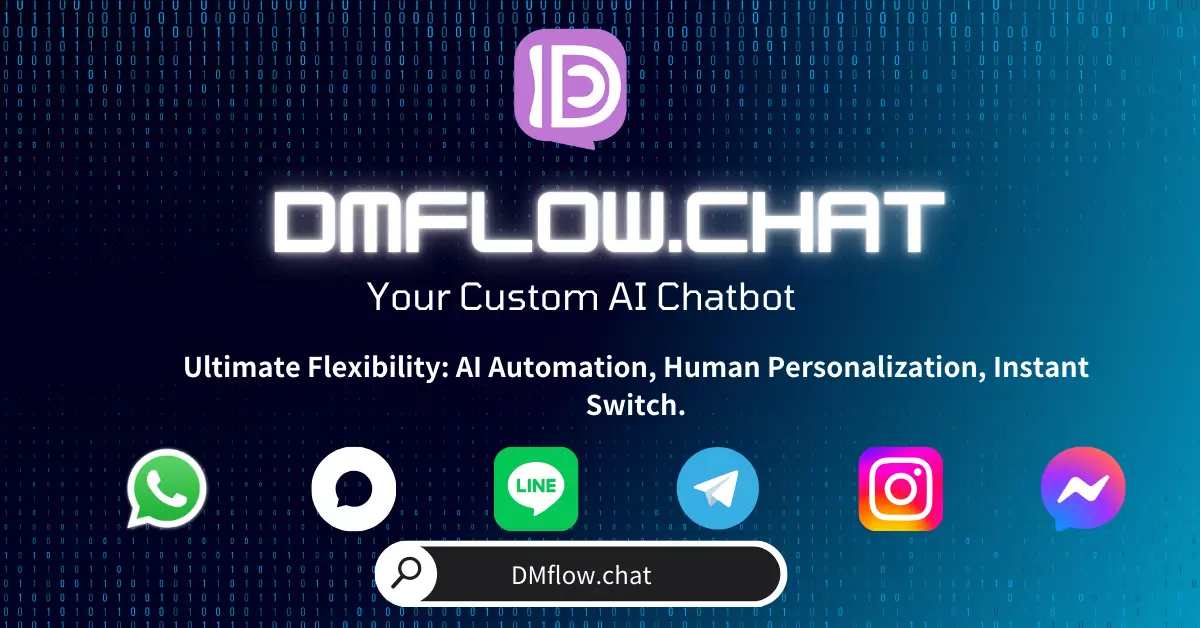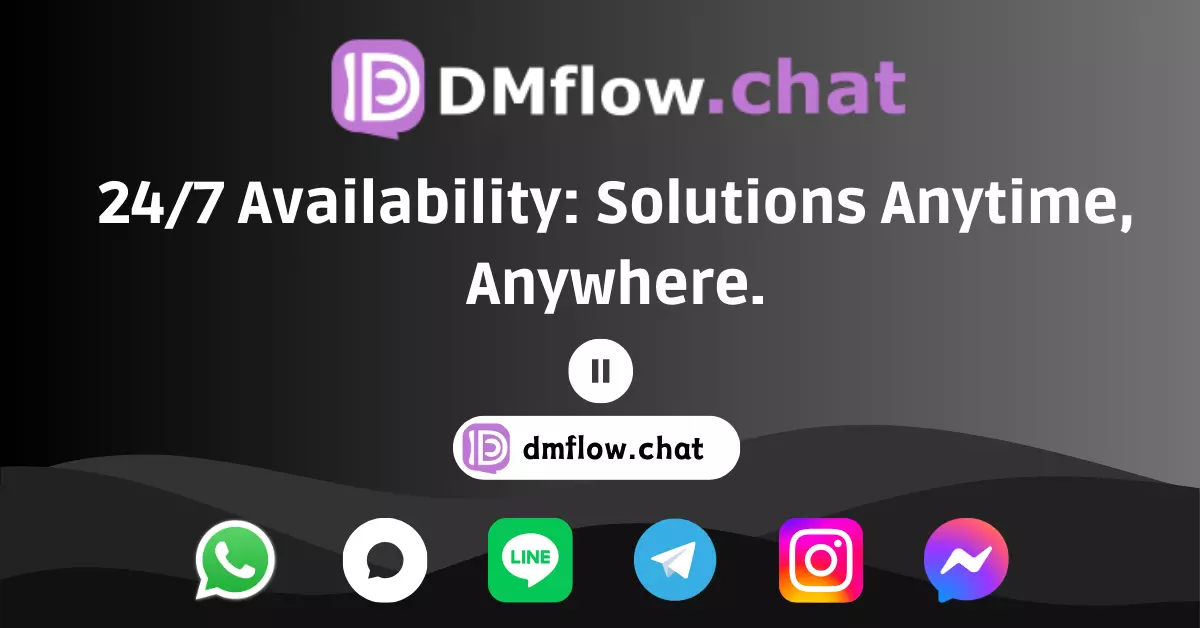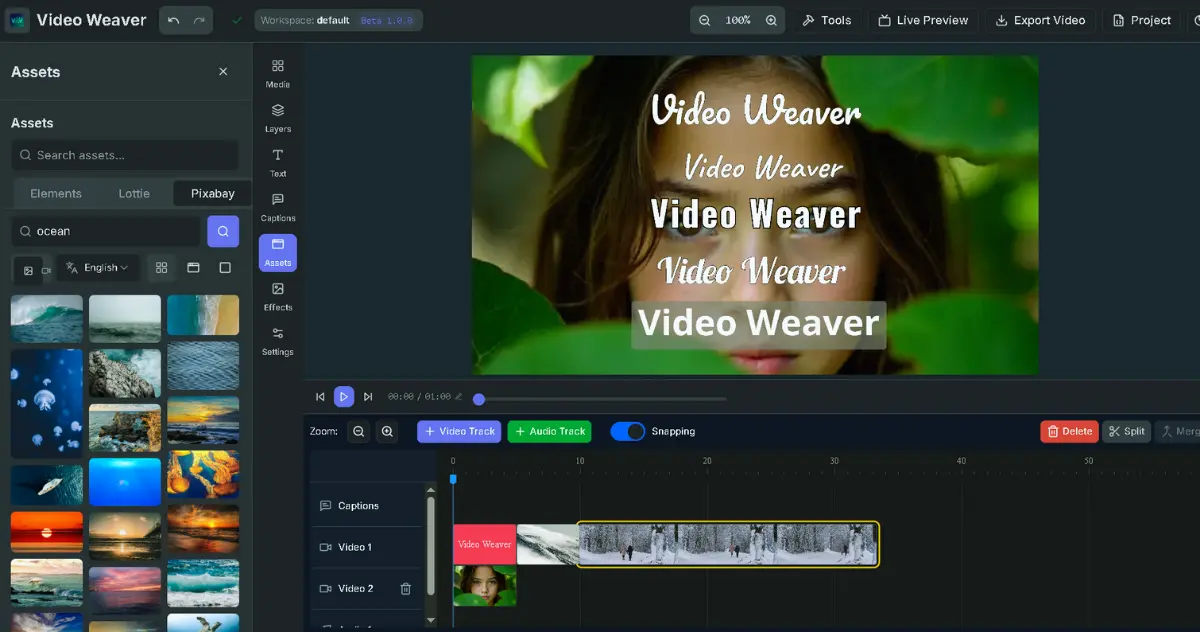NotebookLM Enterprise API Now Open: Manage Your Notes Programmatically to Boost Productivity
Explore the latest features of the NotebookLM Enterprise API from Google Cloud. Learn how to create, retrieve, share, and delete notes via the API, and easily manage your data sources to automate workflows and elevate your knowledge management to a whole new level.
What is NotebookLM? Why do you need it?
When dealing with a large volume of documents and data, have you ever wished for a smarter assistant that could quickly distill insights and generate summaries? NotebookLM Enterprise is a powerful tool born for this purpose. It’s like your personal research assistant, capable of deeply understanding the content of the documents you provide and generating insightful summaries and analyses based on your needs.
But what if all of this could be done not just manually, but also automatically and at scale?
The good news is that Google Cloud has now officially launched the NotebookLM Enterprise API. This means developers and businesses can integrate the powerful capabilities of NotebookLM into their existing workflows programmatically. Whether it’s automatically generating meeting summaries, creating a knowledge base, or performing large-scale data analysis, the advent of the API opens up endless possibilities.
Note Management? The API has you covered!
Imagine no longer needing to manually click through to manage your notes. With the NotebookLM API, you can execute various note management tasks with the precision of a commanding general.
This API allows you to perform the following core operations programmatically:
- Create a notebook (
notebooks.create): Create a new notebook anytime, anywhere with a single command, making space for new projects or ideas. - Get a notebook (
notebooks.get): Need information about a specific notebook? You can instantly fetch all relevant details using the notebook’s unique ID. - List recently viewed notebooks (
notebooks.listRecentlyViewed): Quickly get a list of recently accessed notebooks, with the last 500 shown by default, allowing you to easily return to your previous work. - Batch delete notebooks (
notebooks.batchDelete): Project finished? Clean up multiple unneeded notebooks at once to keep your workspace tidy. - Share a notebook (
notebooks.share): A core feature for team collaboration. You can easily share notes with colleagues and set different access permissions.
Not just notes, data sources are also easily controlled
The essence of NotebookLM lies in its ability to understand the “data sources” you provide. The API also gives you complete control over these data sources. You can:
- Add data sources to a notebook (
notebooks.sources.batchCreate): Inject various forms of data into your notebook, making it a true knowledge hub. - Delete data sources from a notebook (
notebooks.sources.batchDelete): Easily remove data sources when they become outdated or no longer relevant.
Sounds great, right? What’s even better is that it supports a very diverse range of data source types, covering almost all scenarios in daily work.
Let’s get practical: How to create your first notebook with the API?
Enough with the theory, let’s get our hands dirty. Creating a new notebook is actually very simple. You just need to use the notebooks.create method and provide a few key parameters.
Step 1: Prepare your request
You need to call the API with a POST request and include the following information in the request:
ENDPOINT_LOCATION: Specify which multi-regional location your API request should be sent to, such asus-(United States),eu-(Europe), orglobal-(Global).PROJECT_NUMBER: Your Google Cloud project number.NOTEBOOK_TITLE: Give your new notebook a catchy title.
Step 2: Send the request and receive the response
Upon a successful request, you will receive a response in JSON format. This response is very important and contains:
notebookId: This is a unique ID used to identify the notebook you just created. Be sure to save it, as subsequent sharing, retrieving, and other operations will require it.name: The full resource name of the notebook, usually in the formatprojects/PROJECT_NUMBER/locations/LOCATION/notebooks/NOTEBOOK_ID.
Step 3: View the result in your browser
Want to see the newly created notebook with your own eyes? You can directly open the NotebookLM Enterprise homepage and select the notebook you just created. The URL in the address bar will contain the NOTEBOOK_ID of this notebook, verifying that your operation was successful.
Enrich your notebook content: Add diverse data sources
An empty notebook is not very useful; the real magic happens after you add data sources to it. Using the notebooks.sources.batchCreate method, you can easily add various types of content.
Supported data source types include:
- Google Drive documents: Directly add Google Docs or Google Slides by providing the document’s ID and MIME type.
- Plain text content: If you have some raw text notes or data, you can directly upload them as text content.
- Web content: Found an inspiring article? Just paste the URL, and NotebookLM will read the web content.
- YouTube videos: Yes, even videos work! Provide the URL of a YouTube video, and it can become one of your notebook’s data sources.
- Google Agentspace content: If you also use Google Agentspace, you can directly integrate documents or app content from it.
Whenever you successfully add a data source, the API will return an object containing the SOURCE_RESOURCE_NAME. This name will be useful when you want to delete that data source in the future.
Seamless team collaboration: Share notes and set permissions
The value of knowledge lies in sharing. The NotebookLM API makes team collaboration easier than ever.
The entire sharing process is divided into two steps:
- Assign an IAM role: In your Google Cloud project, first grant the
Cloud NotebookLM UserIAM role to the person you want to share with. - Call the share API: Use the
notebooks.sharemethod and include the collaborator’s email and the role you want to grant in the request.
You can assign the following roles to precisely control each person’s permissions:
PROJECT_ROLE_OWNER: Owner, has all permissions.PROJECT_ROLE_WRITER: Writer, can edit the notebook content.PROJECT_ROLE_READER: Reader, can only view the notebook.
After sharing, you can always open the notebook in your browser and click the “Share” button to verify that the collaborators and their permissions have been set correctly.
Frequently Asked Questions (FAQ)
Q1: What are the benefits of using the NotebookLM API?
A1: The biggest benefits are automation and integration. You can integrate NotebookLM’s knowledge processing capabilities into your existing applications or automation scripts. For example, you can automatically generate summaries of daily reports, create an auto-updating project knowledge base, or batch import and analyze customer feedback, significantly improving work efficiency.
Q2: What technical background do I need to use this API?
A2: You need to have a basic understanding of REST APIs and be able to send HTTP requests (e.g., using the curl command or calling the API in a programming language). Familiarity with Google Cloud authentication and project management will be very helpful.
Q3: Which regional endpoints are supported?
A3: The API currently supports multi-regional endpoints in the US (us-), Europe (eu-), and Global (global-). You can choose the most suitable endpoint based on your data storage location.