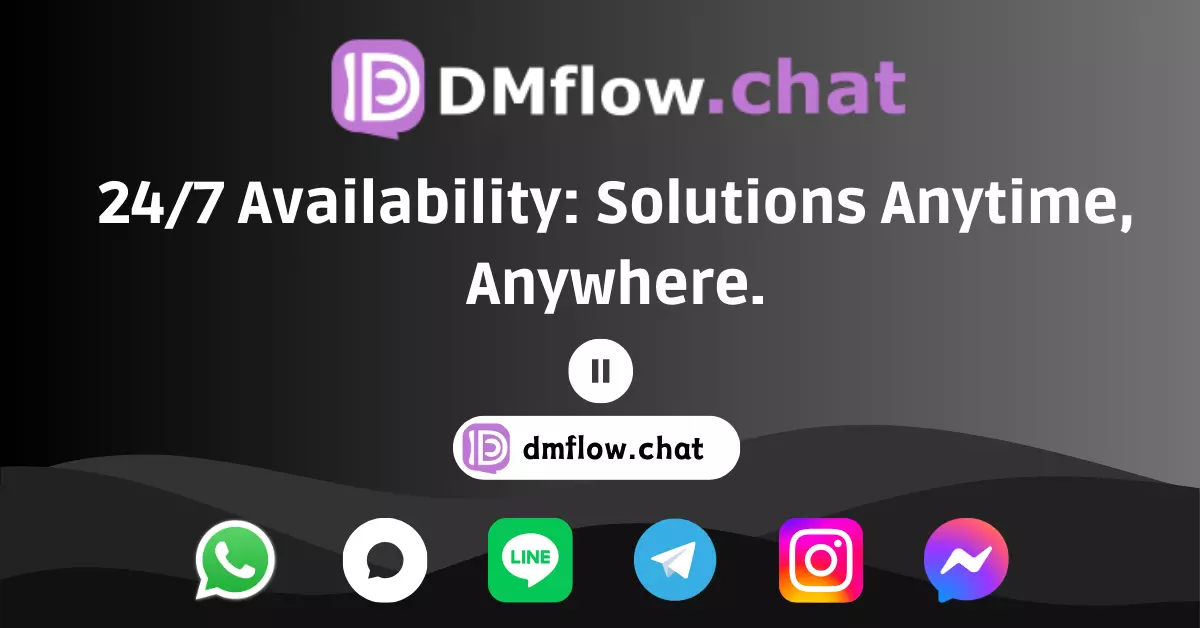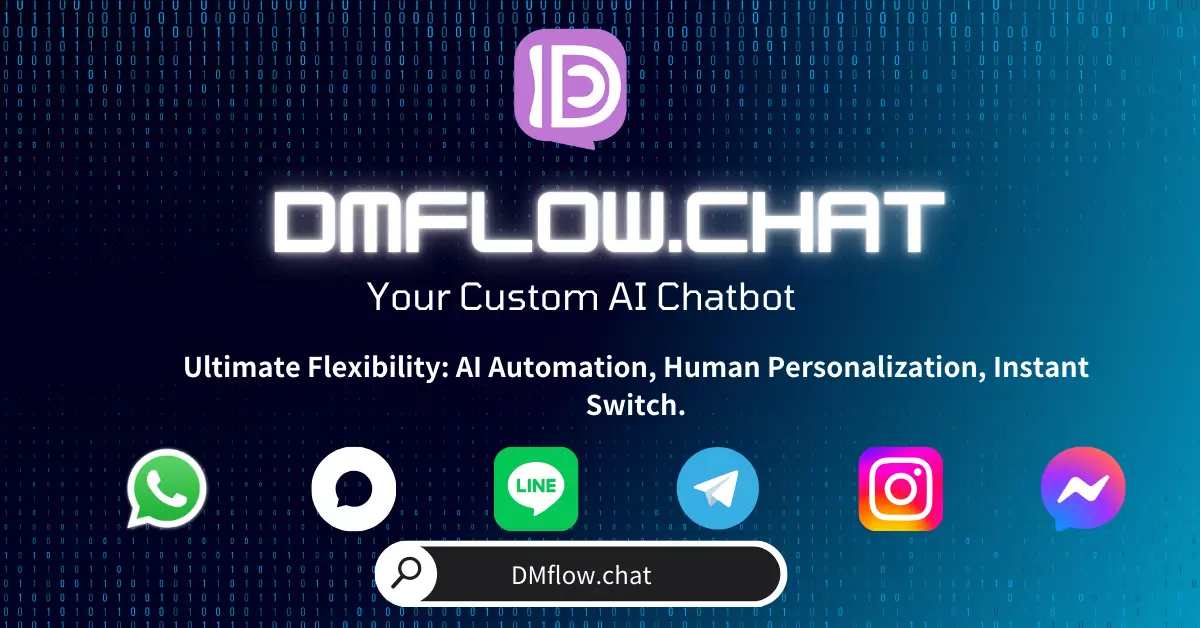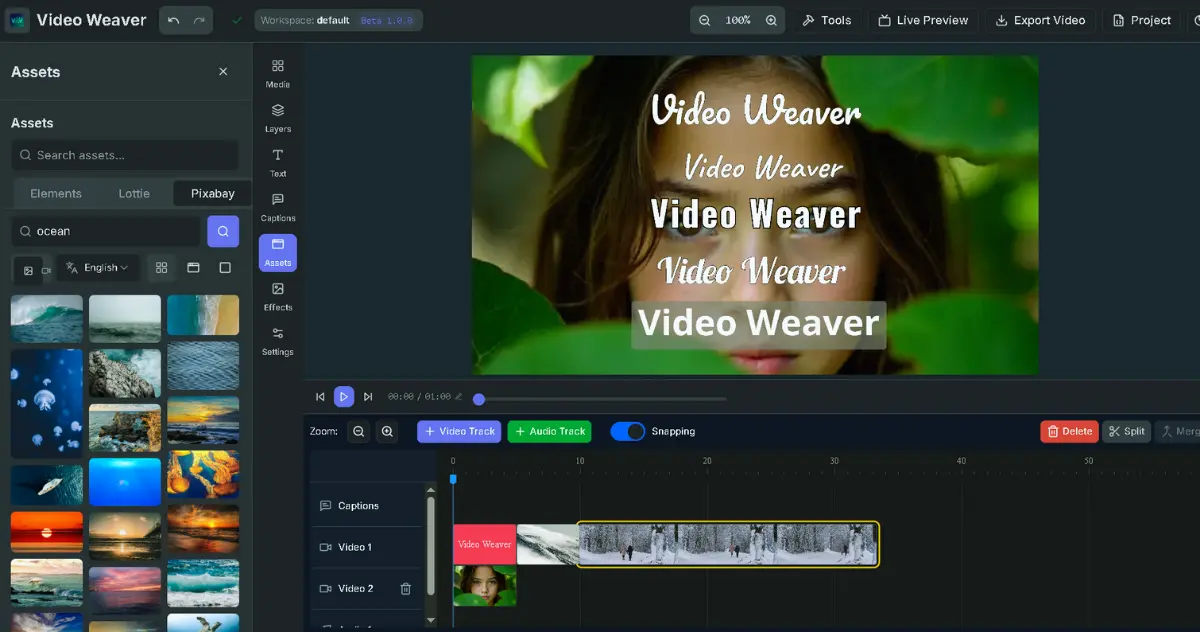OpenAI has launched a new note-taking feature in the ChatGPT macOS app, offering one-click recording and AI-generated meeting summaries. Is it really that impressive? This article takes a deep dive into how it works, how it transcribes speech to text, and its ability to analyze conversations and extract key points. We’ll explore its pros, cons, and real user feedback—plus address serious concerns about privacy, tasks, and decision-making.
Have endless meetings and never-ending to-do lists worn you down? Tired of taking messy notes while trying to stay focused during discussions—only to spend more time afterward sorting them out and sending emails? Now imagine a tool that does all that for you—almost invisibly.
Who Gets Access First? A Gradual Rollout Strategy
Excited to try it? OpenAI is rolling out this feature carefully. It was first made available to Team users in early June 2025, and expanded to Pro, Enterprise, and Edu accounts on June 18.
For now, it’s exclusive to macOS users. Windows and mobile support are not yet available, indicating OpenAI’s focus on user experience and stability before broadening access.
So is it a game-changer or a privacy risk? Let’s find out.
How Does This “Invisible” Note-Taking Work?
Picture this: you’re in an online meeting. Instead of typing frantically, just open ChatGPT on your Mac and tap the record button. It works quietly in the background, transcribing conversations and—even better—analyzing them to highlight key decisions and action items.
Pros, Cons, and What AI Brings to the Table
No tool is perfect. Here’s what users are saying about ChatGPT’s note-taking:
Surprising Benefits:
- Huge Efficiency Boost – Record, transcribe, and summarize automatically. Perfect for people in constant meetings, interviews, or brainstorming sessions.
- Flexible Commands – You can ask AI for specific formats:
- “List all decisions from this meeting.”
- “Summarize five core ideas from our brainstorm.”
- “Show all action items assigned to John.”
- Cloud Integration – Connect with Google Drive, Dropbox, SharePoint for seamless file management and sharing.
- Canvas Interface – Review, edit, and organize notes in a dedicated ChatGPT canvas space.
But There Are Drawbacks:
- macOS Only (For Now) – A big limitation for Windows and mobile users.
- Accuracy Issues – Transcriptions struggle with noisy environments, overlapping voices, jargon, or dialects. Manual correction may still be needed.
- Feature Limitations – Compared to advanced tools like Granola or Notion, it lacks real-time collaboration and complex file management.
- Privacy Concerns – AI handling sensitive conversations (e.g. corporate or client data) raises valid questions about data usage and storage.
Is It Safe to Use for Sensitive Meetings?
ChatGPT’s note-taking is helpful for daily meetings or low-sensitivity sessions. For high-stakes or confidential content, consider traditional tools or company-approved software that complies with internal security policies.
Not Just for Meetings: Other Use Cases
- Students – Record lectures, generate study notes and summaries.
- Researchers – Upload interviews, let AI create transcripts and key point lists.
- Content Creators – Turn podcasts or videos into scripts for editing and publishing.
- Power Integrations – Connect with Google Docs, Notion, etc., to streamline your workflow.
- Mind Mapping – Extract structured ideas for brainstorming or planning.
Biggest Concerns from Real Users
- Data Security – The major concern is: how is my data used? OpenAI says paid plans (Team, Enterprise) don’t use data to train models by default, but always verify policies.
- “AI Hallucination” Risk – Sometimes AI fabricates info or skips details without citing sources. Use it as a draft, not a final version.
- Still Basic – Lacks depth and maturity in some areas compared to market leaders.
Final Verdict: Should You Use It?
ChatGPT’s new note-taking tool is powerful, but not flawless. If you’re a frequent meeting-goer using macOS, it can save you time and mental energy. But don’t expect magic—it’s a smart assistant, not a full replacement for human oversight.
Use it to do 80% of the grunt work, then review and polish as needed.
Frequently Asked Questions (FAQ)
Q1: Is it time-consuming to use?
A: No. The AI handles transcription and summarization after one-click recording—saving tons of time.
Q2: What about privacy? Is my meeting data used to train models?
A: For paid plans (Team, Enterprise), data is not used to train models by default. Always check your company’s security policies before use.
Q3: How accurate are the AI-generated notes?
A: Generally good, but can be affected by noise, accents, or technical jargon. Use AI notes as a draft, and always review before sharing.